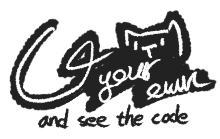Hexo 是一款方便使用者在 markdown 環境下建立 Blogger 的工具
流程 Hexo 怎麼安裝與設定 建立新草稿與上文章的方式 上傳文章到 github.io 上 透過 Drone CI 來幫你進行 Build and Deploy 安裝 Hexo 首先,在你使用 hexo 之前要先安裝 hexo-cli 以便於你後續進行操作
之後,建立你自己的 hexo 目錄。並進行 library 的更新
1 2 3 4 hexo init <folder> cd <folder>npm install
底下目錄會長得像如此
1 2 3 4 5 6 7 8 . ├── _config.yml ├── package.json ├── scaffolds ├── source | ├── _drafts | └── _posts └── themes
可以先在 _config.yml 之中,去修改基本網頁設定。我基本先修改了這些
1 2 3 4 5 6 7 8 9 10 11 title: Blogger name subtitle: a Awesome static blogger description: My first blogger. url: https://example.com/ author: My Name language: - zh-tw - en timezone: Asia/Taipei
再來可以透過 hexo server 進行測試,並在 http://localhost:4000 瀏覽
1 2 3 4 5 ❯ hexo server INFO Validating config ERROR Database load failed. Deleting database. INFO Start processing INFO Hexo is running at http://localhost:4000/ . Press Ctrl+C to stop.
確認完畢後,可以透過 hexo generate 產生靜態檔案public 之中
1 2 3 4 5 6 7 8 9 10 11 12 13 14 15 16 17 18 19 20 21 22 23 24 25 26 27 28 29 30 31 32 33 34 35 36 37 38 39 40 41 42 43 44 45 46 47 48 49 50 51 52 53 54 ❯ hexo g INFO Validating config INFO Start processing INFO Files loaded in 164 ms INFO Generated: archives/index.html INFO Generated: index.html INFO Generated: archives/2023/01/index.html INFO Generated: js/script.js INFO Generated: js/jquery-3.4.1.min.js INFO Generated: css/style.css INFO Generated: fancybox/jquery.fancybox.min.css INFO Generated: archives/2023/index.html INFO Generated: css/fonts/fontawesome-webfont.ttf INFO Generated: fancybox/jquery.fancybox.min.js INFO Generated: css/fonts/fontawesome-webfont.eot INFO Generated: css/fonts/FontAwesome.otf INFO Generated: css/images/banner.jpg INFO Generated: css/fonts/fontawesome-webfont.woff2 INFO Generated: css/fonts/fontawesome-webfont.woff INFO Generated: css/fonts/fontawesome-webfont.svg INFO Generated: 2023/01/10/hello-world/index.html INFO 17 files generated in 351 ms ❯ tree public public ├── 2023 │ └── 01 │ └── 10 │ └── hello-world │ └── index.html ├── archives │ ├── 2023 │ │ ├── 01 │ │ │ └── index.html │ │ └── index.html │ └── index.html ├── css │ ├── fonts │ │ ├── fontawesome-webfont.eot │ │ ├── fontawesome-webfont.svg │ │ ├── fontawesome-webfont.ttf │ │ ├── fontawesome-webfont.woff │ │ ├── fontawesome-webfont.woff2 │ │ └── FontAwesome.otf │ ├── images │ │ └── banner.jpg │ └── style.css ├── fancybox │ ├── jquery.fancybox.min.css │ └── jquery.fancybox.min.js ├── index.html └── js ├── jquery-3.4.1.min.js └── script.js
建立草稿與發佈新文章 Hexo 在編寫文章的時候,可以選擇直接新增文章 或是先建立草稿後在發佈
直接新增文章 1 2 3 ❯ hexo new "new title" INFO Validating config INFO Created: ~/test/source/_posts/new-title.md
之後指定位置 ~/test/source/_posts/new-title.md 就會自動幫你建立 markdown 檔,
1 2 3 4 5 6 7 8 9 10 --- title: new title date: 2023-01-02 13:10:54 categories: test tags: - test --- this is new post <!-- more --> full post right here.
categories 可以是文章的種分類tags 可以多個上文章有的 Tag<!-- more --> 則是用於分割全文的一種標記
透過草稿 透過草稿有個很大的優點,可以讓你在重新 Deploy 時不會誤部屬到還在編寫的文章
請直接指定 drafts 的 layer,來新增你的文章
1 2 3 ❯ hexo new draft "test" INFO Validating config INFO Created: ~/test/source/_drafts/test.md
之後,請於 ~/test/source/_drafts/test.md 去編輯你的文章
1 2 3 ❯ hexo publish "test" INFO Validating config INFO Published: ~/Documents/Daily/0110/test/source/_posts/test.md
使用 Drone CI 幫忙部屬 要使 Drone CI 進行自動部屬,要先完成一些事前動作
在 package.json 添加 Deploy 與 Generate 的動作 在 Drone CI 需要有 Github 的權限 在 package.json 上新增 Deploy 與 Generate 的動作 可以參考我之前寫的 Deploy Hexo at Github.io package.json 上,方便我們管理流程
而 package.json 內容如下,我針對了 scripts 的部分新增
1 2 3 4 5 6 7 ... "scripts" : { "start" : "hexo server" , "build" : "hexo cl && hexo g && gulp" , "deploy" : "hexo d" } , ...
可以注意到我,額外添加了 gulp 的部分。
之後,在 .drone.yml 的部分可以這樣編寫 steps
1 2 3 4 5 6 7 8 9 10 11 12 13 14 15 16 17 18 19 20 21 22 23 24 25 26 steps: - name: build image: node commands: - git submodule update --init - node -v - npm -v - npm install - npm run build when: branch: - master - name: deploy image: node environment: SSH_KEY: from_secret: SSH_KEY commands: - echo "$${SSH_KEY}" > /SSH_KEY && chmod 0600 /SSH_KEY - git config --global user.email "Your Email" - git config --global user.name "Youer name" - GIT_SSH_COMMAND='ssh -i /SSH_KEY -o IdentitiesOnly=yes -o StrictHostKeyChecking=no' npm run deploy when: branch: - master
可以注意到我這邊,將 SSH key 注入到 Secret 裡
故在此操作,務必請自行添加 Secrets 先以確保資料正確